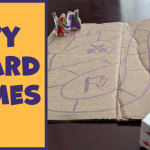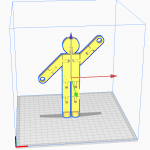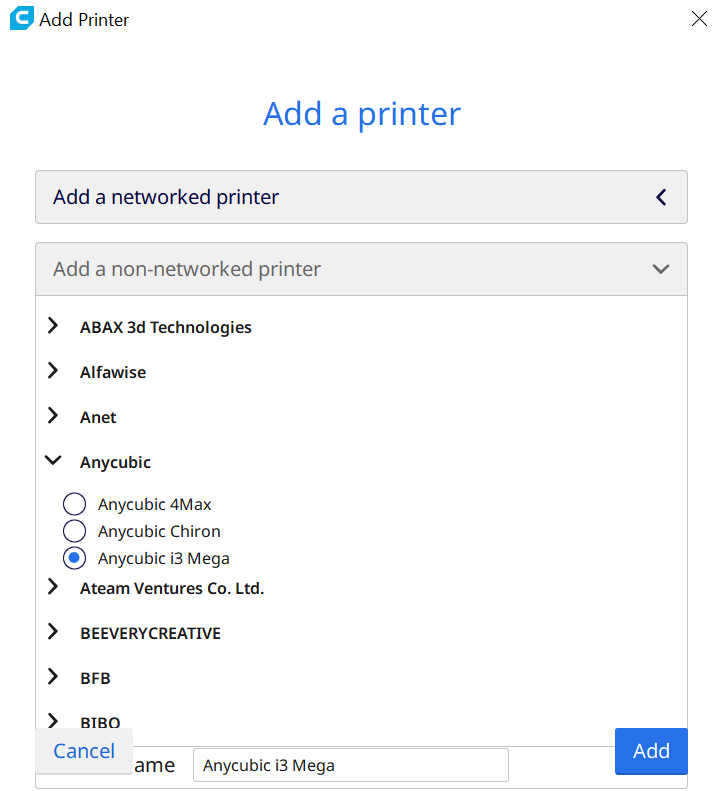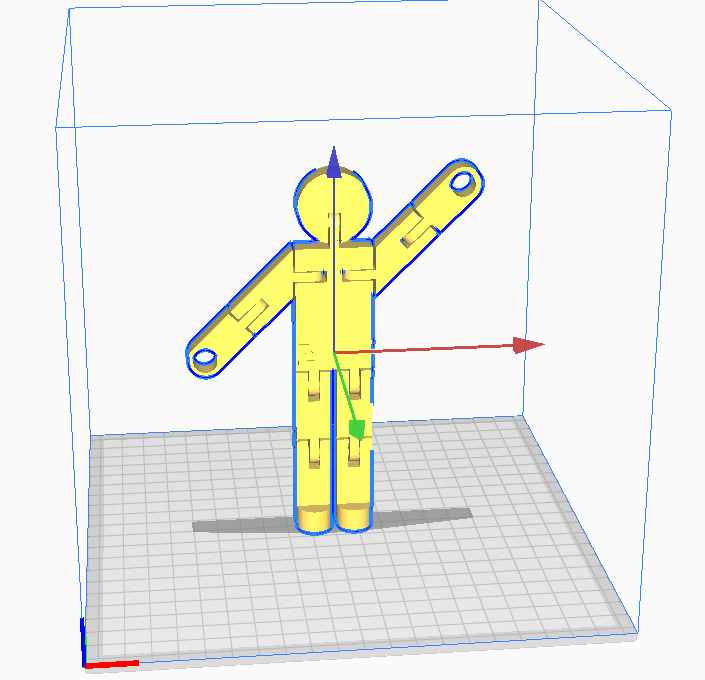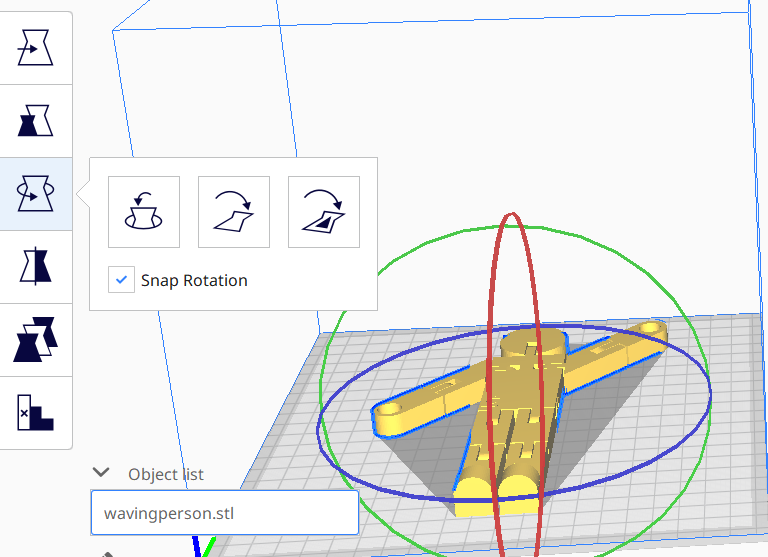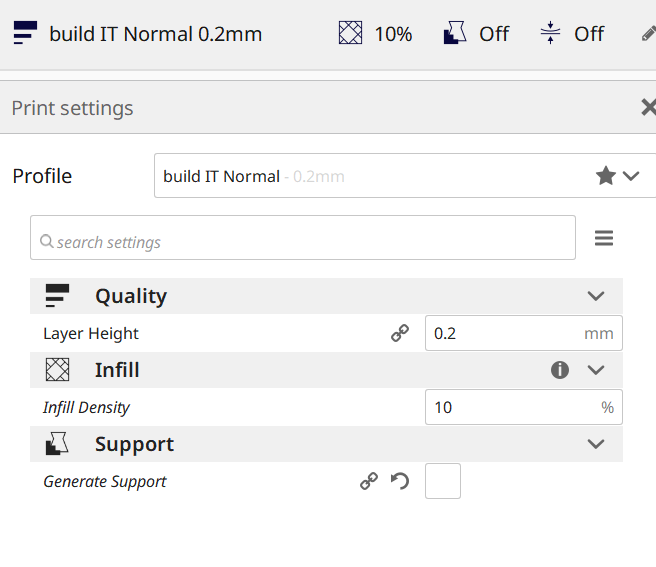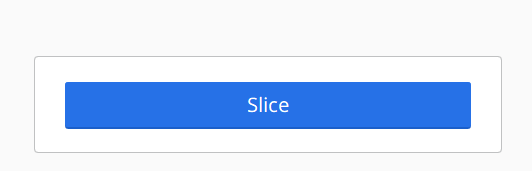Natural Dyes
Make your own dyes out of natural materials. It's simpler than you think!
Supplies
- Dye-able material
- 4-5 Avocados
- Spinach
- Water
- Vinegar
Instructions
Preparing the fabric
- Clean your fabric
- Soak in a mordant for spinach dye. Make a vegetable based mordant by combining 1 part vinegar and 4 parts water.
- Soak in water for avocado dye.
Avocado Dye
- Get the pits and skins of 4-5 avocados. Remove as much flesh as possible
- Wash the pits and skins thoroughly and scrub off any flesh remnants
- Discard any green skins
- Simmer pits and skins with 4 cups of water for an hour or to desired color
- Strain and let cool
- Steep fabric in dye to desired color and let dry.
Spinach Dye
- Cut up a bunch of spinach into little pieces
- Simmer 1 part spinach to 2 parts water or adjust ratio for deeper color for an hour
- Strain and let cool
- Steep fabric in dye to desired color and let dry