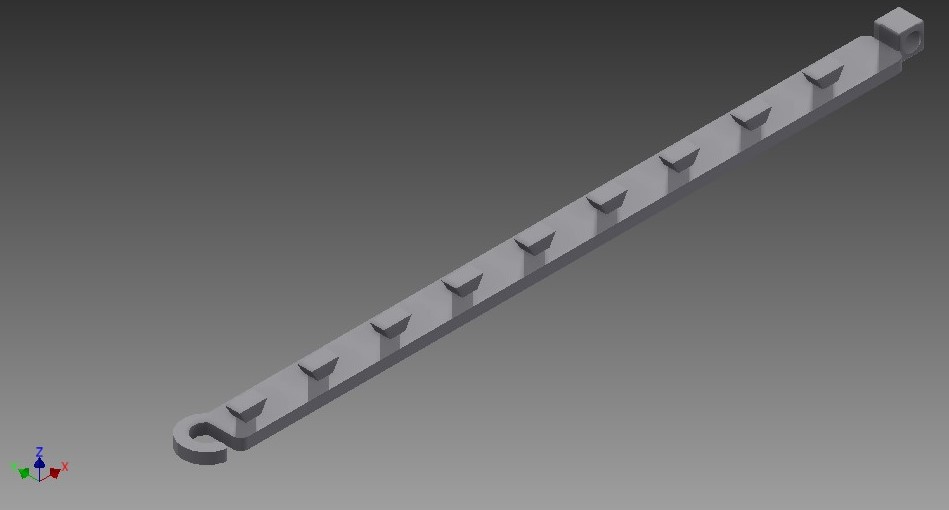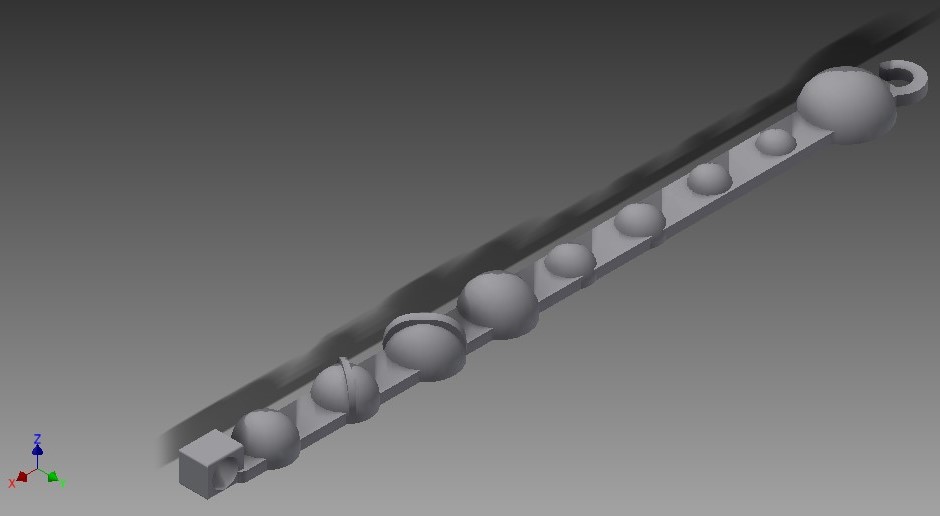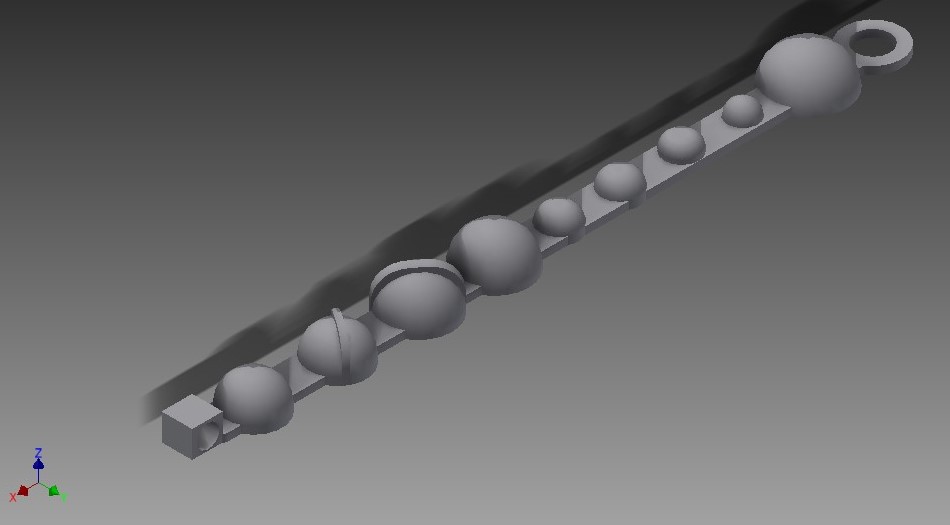Video made by Elise Serrano.
Try it out yourself!
The best part of these projects is that all you need is paper!
Detailed instructions can be found here:
Origami Stars- https://www.youtube.com/watch?v=JCQf1…
Origami Wall Decoration- https://www.youtube.com/watch?v=SrCIZ…
Pinata- https://tinyurl.com/ydg5kdq3